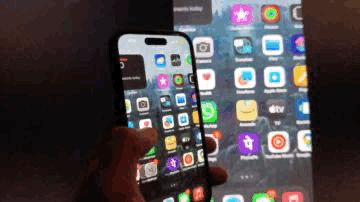iPhone 15 Pro seen connected to monitor using USB-C. (Image: Shaurya Sharma – News18)
If you own an iPhone 15 Pro, iPhone 15 Pro Max, iPhone 15, or the iPhone 15 Plus, you can directly connect it to a monitor that supports the USB-C DisplayPort standard.
When Apple launched the iPhone 15 series, one of its most significant changes was the adoption of USB-C. This not only opened up new possibilities for the iPhone, such as the ability to natively connect USB-C accessories, but it also introduced novel features like connecting to an external display using just a USB-C cable, thereby mirroring the iPhone display.
Yes, if you own an iPhone 15 Pro, iPhone 15 Pro Max, iPhone 15, or the iPhone 15 Plus, you can directly connect it to a monitor that supports the USB-C DisplayPort standard—using a compatible USB-C cable.
Apple recommends using a USB 3.1 cable for a 4K60Hz output. We tested this feature with our iPhone 15 Pro on our Benq monitor that supports DisplayPort and achieved the same output. Additionally, we used the cable that came with a Samsung T7 SSD. No, your default iPhone cable won’t work, but, of course, you can also opt for one of Apple’s high-end USB-C offerings.
Here’s a step-by-step guide on how to mirror your iPhone 15 display on an external monitor:
- Begin by attaching one end of the compatible USB-C cable to your iPhone 15 model.
- Next, plug the other end into the USB-C DisplayPort on your monitor.
- That’s it! Your phone should now be mirrored on your monitor.
This way, you can enjoy watching videos and playing games on the larger screen, and overall, this process is quite straightforward.
However, if you don’t have a monitor with a DisplayPort, you can purchase the Apple USB-C to Digital AV Multiport adapter, which allows you to connect to a monitor using HDMI.